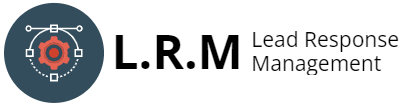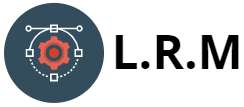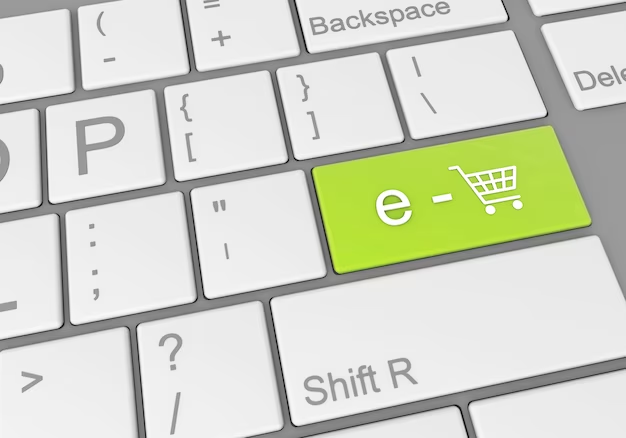
In today’s rapidly evolving digital landscape, where businesses are constantly seeking ways to gain a competitive edge, data-driven decision-making has become the cornerstone of success. Sales professionals, in particular, understand the pivotal role that accurate and insightful data plays in driving their strategies and achieving their sales goals. That’s where Sales Navigator, an innovative platform by LinkedIn, emerges as a game-changer.
Sales Navigator serves as a powerful ally for sales teams, offering an extensive database of leads and sophisticated search capabilities that enable them to identify and connect with potential customers more efficiently than ever before. With Sales Navigator’s comprehensive range of features, sales professionals can leverage valuable insights, gain a deeper understanding of their target audience, and nurture meaningful relationships that drive revenue growth. However, the true power of Sales Navigator lies not only in its ability to uncover promising leads but also in its seamless integration with Excel, the ubiquitous spreadsheet software.
Excel, a trusted tool in the business world for decades, empowers professionals to organize, analyze, and visualize data effectively. By combining the capabilities of Sales Navigator and Excel, sales professionals can unlock a wealth of opportunities to enhance their sales efforts. One such vital skill is the ability to export leads from Sales Navigator directly into Excel, allowing for comprehensive analysis, efficient organization, and informed decision-making.
Accessing and Filtering Leads
Before we dive into exporting leads, it’s essential to ensure you have a well-defined target audience. Sales Navigator offers an array of filters to help you narrow down your search and identify the most relevant leads. Here are a few key steps to get started:
- Identify your target audience: Define your ideal customer profile based on factors such as industry, job title, location, company size, and more;
- Leverage advanced search filters: Utilize Sales Navigator’s advanced search filters to refine your search further. These filters include keywords, years of experience, seniority level, and even groups or companies your prospects are associated with;
- Save your search criteria: Once you’ve set up your filters, save your search criteria for easy access and future reference.
Exporting Leads to Excel
Now that you have identified and filtered your leads, it’s time to export them to Excel. Follow these steps to seamlessly export your Sales Navigator leads:
- Select the desired leads: Check the box next to each lead you want to export, or use the “Select All” option to choose all leads from your current search;
- Click on the “More” option: Located at the top-right corner of the Sales Navigator interface, the “More” button provides additional options for managing your leads;
- Choose “Export Leads”: From the dropdown menu, select the “Export Leads” option. A new window will appear, giving you a choice of exporting the leads as a CSV (Comma-Separated Values) file or a PDF;
- Select CSV format: Choose the CSV option to ensure compatibility with Excel;
- Customize export options: Depending on your preferences, you can select specific lead fields to include in your export. Common fields include name, company, job title, location, and contact information. Tailor the export to meet your specific needs;
- Click “Export”: After customizing the export options, click the “Export” button. Your Sales Navigator leads will now be downloaded as a CSV file;
- Open the CSV file in Excel: Locate the downloaded CSV file and open it using Microsoft Excel or any compatible spreadsheet software.
Organizing and Analyzing Leads in Excel
Now that your Sales Navigator leads are imported into Excel, you have a wealth of data at your fingertips. To make the most of this valuable resource, it’s crucial to organize and analyze your leads effectively. In this section, we will explore a range of useful tips and techniques to help you optimize your data in Excel and extract meaningful insights.
- Sort and Filter Data:
Excel offers powerful sorting and filtering capabilities that allow you to arrange your leads based on specific criteria. Sorting enables you to arrange your leads alphabetically, numerically, or in a custom order. For example, you can sort your leads by company name, job title, location, or any other relevant field. This functionality helps you prioritize leads and focus your efforts on high-potential prospects. Filtering, on the other hand, allows you to narrow down your dataset by setting specific criteria. You can filter leads based on specific job titles, industries, or any other attribute, allowing you to target your sales efforts more precisely.
- Utilize Formulas:
Excel’s formula capabilities are a powerful asset for sales professionals. By leveraging formulas, you can perform calculations, extract insights, and generate meaningful reports. For instance, you can use formulas to calculate conversion rates, average deal sizes, or identify trends in your sales data. Excel’s library of built-in functions, such as SUM, AVERAGE, COUNT, and IF, allows you to manipulate your lead data to derive valuable metrics and indicators. By utilizing formulas strategically, you can gain a deeper understanding of your leads’ characteristics, behaviors, and sales performance.
- Create Pivot Tables:
Pivot tables are an exceptional tool for summarizing and analyzing large datasets. With just a few clicks, you can create insightful reports that provide a holistic view of your leads’ information. Pivot tables allow you to aggregate and group data based on different attributes, such as industry, job title, or region. You can analyze your leads’ distribution, identify patterns, and spot emerging trends. By utilizing the row, column, and value fields in a pivot table, you can drill down into your data, enabling you to make data-driven decisions. Pivot tables empower you to generate comprehensive reports that highlight key insights, making it easier to identify opportunities and optimize your sales strategies.
- Visualize Data with Charts:
Numbers and statistics can be daunting without proper visualization. Excel offers a wide range of charting options to transform your lead data into visual representations. By creating bar graphs, line charts, pie charts, or scatter plots, you can present your data in a visually appealing and digestible format. Visualizations enable you to identify trends, compare different attributes, and communicate insights effectively. For instance, a bar graph can help you visualize the distribution of leads across industries, while a line chart can showcase the growth of leads over time. By incorporating charts into your analysis, you can communicate your findings more persuasively and gain a deeper understanding of your sales pipeline, opportunities, and potential gaps.
In addition to these tips, it’s essential to explore Excel’s vast range of features, such as conditional formatting, data validation, and data consolidation, to further enhance your lead analysis. Additionally, consider using Excel add-ins or extensions specifically designed for sales analytics, as they can provide additional functionalities and streamline your data analysis process.
Remember, effective lead organization and analysis are ongoing processes. Continuously update and refine your data as new leads are acquired, and regularly review and analyze your insights to adapt your sales strategies. By harnessing the power of Excel’s sorting, filtering, formulas, pivot tables, and charting capabilities, you can unlock the full potential of your Sales Navigator leads, make data-driven decisions, and achieve exceptional sales success.
In conclusion, Excel is a robust tool that empowers sales professionals to organize, analyze, and visualize their Sales Navigator leads effectively. By employing sorting, filtering, formulas, pivot tables, and charts, you can gain valuable insights, identify patterns, and make informed decisions that drive your sales efforts forward. Excel’s versatility and flexibility make it an indispensable companion to Sales Navigator, allowing you to maximize the potential of your lead data and excel in today’s competitive sales landscape.
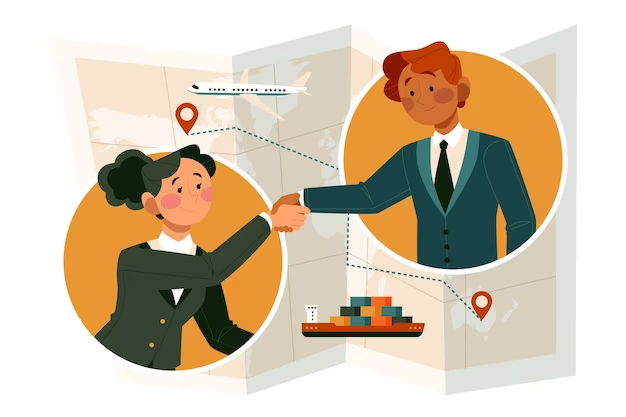
Conclusion
In today’s hyper-competitive business environment, sales professionals must leverage every available advantage to stay ahead of the curve. Exporting Sales Navigator leads to Excel is one such advantage that can elevate your sales efforts to new heights. By diligently following the step-by-step process outlined in this comprehensive guide, you will gain the ability to seamlessly export, organize, and analyze your leads, enabling you to make well-informed, data-driven decisions that propel your sales performance.
Exporting your Sales Navigator leads to Excel empowers you to unlock the full potential of this powerful tool. With the ability to customize and tailor your lead data in Excel, you have the flexibility to analyze it from multiple angles, uncover hidden patterns, and identify valuable insights that can drive your sales strategies forward.
Continuously refining your search criteria and adapting your strategy based on the insights gained from exporting leads to Excel will set you apart in the competitive sales landscape. Excel’s rich features, including sorting, filtering, formulas, pivot tables, and charting capabilities, provide a robust toolkit for organizing and visualizing your lead data, allowing you to extract maximum value and make informed decisions.
So, why wait? Begin exporting your Sales Navigator leads to Excel today and unlock the true potential of your sales efforts. Stay proactive, keep refining your search criteria, and embrace the power of Excel’s features to stay one step ahead of your competition. By harnessing the power of data and leveraging Sales Navigator and Excel together, you will enhance your sales effectiveness, increase productivity, and achieve remarkable results that propel your career to new heights. Embrace this valuable skill and take your sales game to the next level!

Mark is an experienced internet entrepreneur and marketer whose career in lead generation started relatively recently but has quickly gained momentum. He/she has in-depth knowledge of internet marketing and customer acquisition strategies.